Virtual data lab
With the virtual data lab, you have access to HVL-licensed software for Windows anywhere, anytime.
HVL's virtual data lab (VLAB) is a service for our employees and students, aimed at providing HVL-licensed software. You can connect to it from your cabin, on the bus, or from your home office.
VLAB primarily utilizes OneDrive as its storage service. HVL's recommendation is to only store green or yellow data in OneDrive.
For more information about data types, click here.
Get started
Download Microsoft Remote Desktop
Below you will find direct links for downloading on the most popular operating systems.
Windows: https://go.microsoft.com/fwlink/?linkid=2068602
MacOS: https://apps.apple.com/us/app/microsoft-remote-desktop/id1295203466
Android: https://play.google.com/store/apps/details?id=com.microsoft.rdc.android
iOS: https://apps.apple.com/us/app/remote-desktop-mobile/id714464092
Setting up Microsoft Remote Desktop
Windows
Open 'Remote Desktop' or 'Remote Desktop' application. Select 'Subscribe' or 'Abonner'.
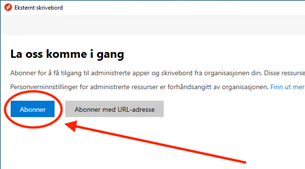
Log in with studentnumber@stud.hvl.no or username@hvl.no.
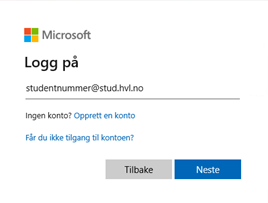
Then select "FEIDE" as the login method.
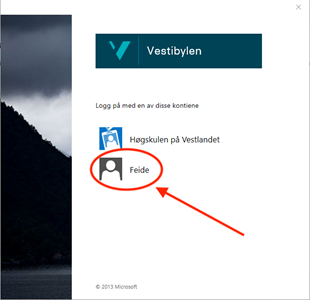
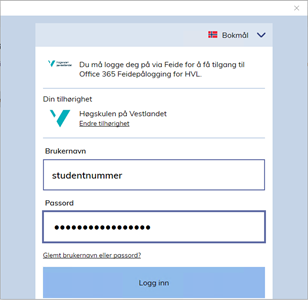
Macbook
MacOS
Open Microsoft Remote Desktop. Select "Workspaces" and then "Add Workspace".
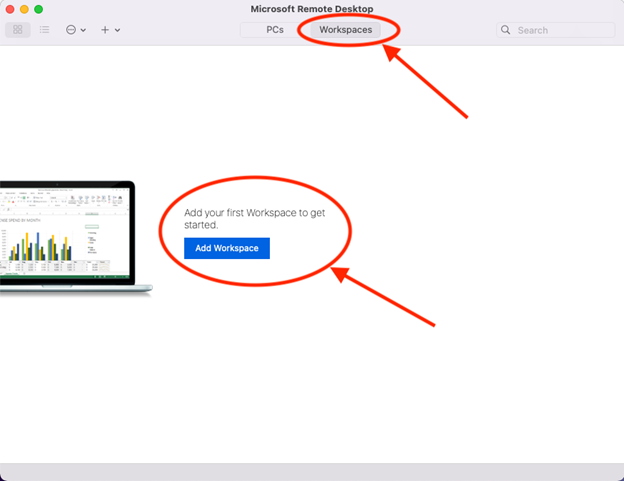
Enter "rdweb.wvd.microsoft.com". Then select '"Add".
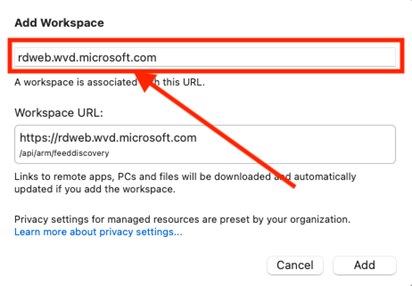
Next, log in with studentnumber@stud.hvl.no / username@hvl.no. Choose "Feide" as the login method.
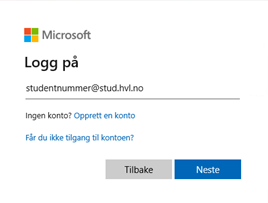
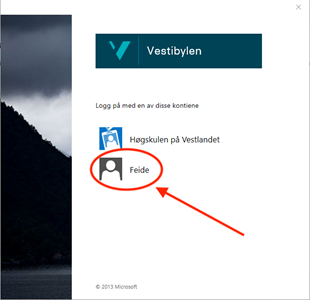
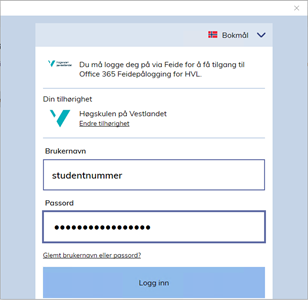
Connect to the virtual data lab
Under 'HVL: Virtuell datalab' in Microsoft Remote Desktop, you will now see the virtual data labs you have access to. All employees and students should have access to 'VLAB' as shown in the illustration below. Double-click to connect. Log in as usual with username@hvl.no or studentnumber@hvl.no.
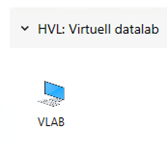
Storage
Once connected, make sure you are logged into OneDrive to ensure your data is saved.
